Power BI Training for Business Leaders
₹12,990.00
Unlock the full potential of your business data with our “Power Up Your Data” course tailored specifically for business leaders. In this dynamic Power BI training, we empower you with the skills to transform raw data into actionable insights. Harness the capabilities of Microsoft Power BI to visualize complex datasets, make data-driven decisions, and drive organizational success. Whether you’re a CEO, manager, or entrepreneur, this course provides a strategic understanding of Power BI, enabling you to navigate the data landscape confidently. Elevate your leadership by mastering the art of turning data into a powerful catalyst for innovation and growth. Join us in this transformative journey and let your business thrive on the power of informed decision-making
Description
Welcome to the World of Data Insights: Power BI Masterclass!
Are you ready to unlock the full potential of your data? Harness the power of data visualization and analytics with our immersive Power BI Masterclass. This course is your gateway to becoming a proficient data storyteller, unleashing valuable insights, and driving data-driven decision-making.
Power BI is the industry-leading Business Intelligence tool that empowers you to transform raw data into compelling visuals and interactive dashboards. Our Power BI Masterclass is designed to take you on a data exploration journey like never before. Whether you’re a data enthusiast, business analyst, or seasoned professional, this course will elevate your data prowess to new heights.
Why Choose Our Power BI Masterclass?
- Unleash Your Data Ninja: Master the art of data manipulation, transformation, and modeling with Power Query and Power Pivot. Uncover patterns, trends, and outliers that fuel business growth.
- Beautiful Visuals, Impactful Stories: Create stunning visualizations using our easy-to-learn drag-and-drop interface. Craft engaging data stories that captivate stakeholders and lead to data-driven decisions.
- Real-Time Insights: Embrace the power of real-time data analysis and streaming analytics. Stay ahead of the curve with up-to-the-minute insights for agile decision-making.
- Seamless Microsoft Integration: Dive into the Microsoft ecosystem with Power BI’s seamless integration. Leverage your existing Excel skills and unleash the full potential of data collaboration.
- Skyrocket Your Career: In today’s data-driven world, mastering Power BI opens doors to exciting career opportunities. Showcase your expertise and elevate your professional standing.
What You’ll Accomplish:
- Master Power Query and Power Pivot for data transformation and modeling.
- Craft captivating visuals and dashboards that speak volumes.
- Explore real-time analytics and dynamic reporting.
- Embrace collaboration and sharing with Power BI Service.
- Empower yourself with actionable data insights for strategic decision-making.
Whether you’re just beginning your data journey or seeking to enhance your existing skills, our Power BI Masterclass is the perfect stepping stone. Prepare to revolutionize the way you interact with data, and let your insights pave the way to a data-driven future.
Enroll now, and let the Power BI magic unfold before your eyes!
- Overview of Power BI
- Understanding Power BI Desktop, Power BI Service, and Power BI Mobile
- Connecting to data sources
- Loading and transforming data
- Creating data models
- Data shaping and cleaning using Power Query Editor
- Creating calculated columns and measures
- DAX (Data Analysis Expressions) fundamentals
- Building relationships between tables
- Creating calculated columns and measures using DAX in Power Pivot
- Creating basic visuals like tables, bar charts, and line charts
- Formatting and customizing visuals
- Using themes and templates
- Working with slicers and filters
- Visualizations for geospatial data
- Tree maps, heat maps, and funnel charts
- Hierarchical drill-down and drill-through techniques
- Custom visuals and integrating custom visualizations
- Applying statistical functions and analytics in Power BI
- Time intelligence functions and date-based calculations using Power Pivot and DAX
- Top N, bottom N, and ranking analysis
- Publishing reports and dashboards to Power BI Service
- Sharing and collaborating on reports with colleagues and stakeholders
- Power BI workspaces and content packs
- Row-level security and data access control in Power Pivot and Power View
- Importing data from Excel into Power BI
- Building Power BI reports using Excel data and Power Pivot
- Power BI features in Excel, including Power View
- Setting up data refresh in Power BI Service
- Managing data refresh schedules for Power Pivot and Power View reports
- Troubleshooting data refresh issues
- Using Power BI with Azure data services
- Streaming data and real-time dashboards with Power BI
- Power BI embedded and customizing dashboards with Power View
- Integrating Power Apps with Power BI for data entry and workflows
- Creating interactive apps with Power BI visuals
- Administering Power BI workspaces, datasets, and reports
- Implementing security and data protection best practices for Power Pivot and Power View
- Managing licensing and capacity
- Optimizing Power BI reports for performance, including Power Pivot and Power View reports
- Designing efficient data models and queries
- Implementing data compression techniques
- Introduction to Gauge Chart: Understand the concept and use cases of the Gauge Chart in Power BI.
- Creating Basic Gauge Visuals: Learn how to create simple gauge charts to represent single data points and KPIs.
- Customizing Gauge Visuals: Explore various customization options to enhance the appearance and interactivity of the Gauge Chart.
- Advanced Gauge Chart Techniques: Dive deeper into advanced gauge chart techniques, including multi-category gauges and target-based gauges.
- Combining Gauge Chart with Other Visualizations: Discover how to combine the Gauge Chart with other visuals to create insightful dashboards.
- Introduction to ETL: Understand the crucial role of ETL in data preparation and analysis.
- Extracting Data: Learn various methods to extract data from different sources, including databases, Excel, web, and cloud-based services.
- Transforming Data: Explore Power Query Editor to clean, reshape, and transform raw data into a structured format suitable for analysis.
- Combining Data: Master data blending techniques to merge data from multiple sources and create unified datasets.
- Data Loading and Refresh: Understand the data loading process in Power BI and schedule automatic data refresh for up-to-date insights.
- Project Title: Sales Analysis DashboardObjective: Build an interactive sales analysis dashboard using Power BI to provide insights into sales performance, trends, and opportunities for a fictional e-commerce company.Step-by-Step Description:Step 1: Data Collection and Preparation
- Identify or create a sample dataset that includes sales transactions, product details, customer information, and date of purchase.
- Cleanse the data to handle any missing or erroneous entries, ensuring data integrity.
- Load the cleaned dataset into Power BI Desktop.
Step 2: Data Modeling and Relationships
- Create a data model by defining relationships between tables (e.g., sales transactions to products and customers).
- Utilize Power Pivot to enhance the data model with calculated columns and measures for metrics like total sales, profit, and average order value.
Step 3: Data Visualization
- Design the dashboard layout with a focus on user-friendly navigation and aesthetics.
- Add various visualizations like bar charts, line charts, and pie charts to represent sales trends, product categories, and customer segments.
- Include slicers to allow users to filter data based on time periods, product categories, and customer demographics.
Step 4: Key Performance Indicators (KPIs)
- Integrate KPI cards to display crucial metrics, such as total revenue, profit margin, and top-selling products.
- Implement conditional formatting to highlight KPIs based on predefined thresholds for performance evaluation.
Step 5: Geographic Analysis
- Utilize map visuals to showcase sales distribution across regions or countries.
- Add drill-down functionality to allow users to explore sales data at different geographical levels.
Step 6: Customer Segmentation
- Implement clustering techniques to group customers based on purchase behavior and demographics.
- Create visuals that illustrate customer segments’ contribution to overall sales and profitability.
Step 7: Time Series Analysis
- Build line charts to analyze sales trends over time, allowing users to identify seasonal patterns and growth opportunities.
- Use forecasting features to predict future sales based on historical data.
Step 8: Sales Funnel Analysis
- Construct a funnel chart to visualize the sales process from lead generation to conversion.
- Analyze the funnel data to identify potential bottlenecks and optimize the sales pipeline.
Step 9: Drill-Through Reports
- Create drill-through reports that provide deeper insights into specific product categories or individual customer details.
- Enable users to navigate from summary-level dashboards to detailed reports seamlessly.
Step 10: Dashboard Interactivity
- Add interactivity features like bookmarks, buttons, and tooltips to enhance user engagement.
- Ensure that the dashboard is intuitive and easy to use, even for users with limited Power BI experience.
Step 11: Report Publishing and Sharing
- Publish the completed dashboard to the Power BI Service for online access.
- Share the dashboard with relevant stakeholders, granting appropriate permissions for data access and interactions.
Step 12: Dashboard Maintenance and Updates
- Regularly review and update the dataset and dashboard to ensure the information remains current and relevant.
- Gather feedback from users and make necessary improvements to enhance the dashboard’s usability and effectiveness.
Project Conclusion: Congratulations! You have successfully built a comprehensive sales analysis dashboard using Power BI. Your interactive dashboard will provide valuable insights into sales performance, product trends, customer behavior, and other critical metrics, empowering decision-makers with data-driven insights to drive business growth and success.






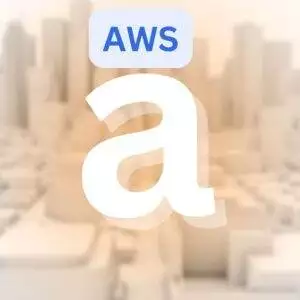





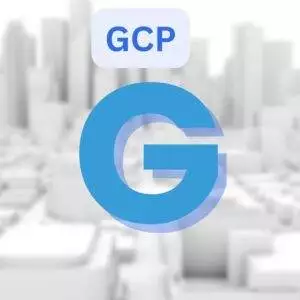







Reviews
There are no reviews yet.